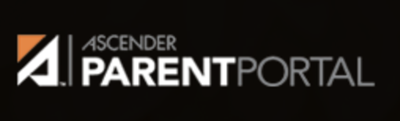- Cuero ISD
- Parent Portal Help
-
ONLINE STUDENT REGISTRATION:
Registration for new and returning students for the 2024-2025 school year is open via the Parent Portal. Please contact the school campus office the student will attend with any questions. Full instructions are attached in the following PDF file:
Online Returning Student Registration: Steps and Guidelines
Ascender Parent Portal Registration English Version
Ascender Parent Portal Registration Spanish Version
CLICK THE IMAGE ABOVE OR CLICK THIS LINK FOR THE PORTAL: https://ascenderportal.esc3.
net/ParentPortal/login?distid=062901 - Parents will be able to use their current Parent Portal account information to access their student’s information for grades and attendance.
- Parent Portal users will notice some cosmetic differences in page formatting between txConnect Parent Portal and Ascender Parent Portal.
- Mobile Devices (phones, tablets): Parents need to use a browser to access the Parent Portal. The app can no longer be used with the Parent Portal.
Ascender Parent Portal Quick Guide
Tips:
Use the latest version of these Recommended Browsers for the best experience.
Computer:
- Chrome
- Safari
- Internet Explorer 11
iPhone/iPad:
- Safari
Android:
- Chrome
To add a shortcut to your homescreen on an iPad or iPhone:
Please note: Each mobile device may have slightly different steps to add an icon.
1. In a web browser, access the Parent Portal from the Cuero ISD website under the Parent/Community tab. The Ascender logo is a clickable link to the portal.
2. When the Ascender ParentPortal login screen appears, tap the Share icon (location may vary according to the browser used).
3. Tap on Add to Home Screen. A message indicating an icon will be added to the home screen will appear - you can rename it at this time then click Add. Now you will have an icon on your home screen.
Parents who have a shortcut or bookmark to the old link will need to delete it and create a new one to Ascender.
___________________________________
The Parent Portal allows parents and students to view grades (grades 1-12), assignments (grades 1-12) and attendance (all grades). Parents and students can access the Parent Portal anywhere with an internet connection. Help topics can be found on any page in the top right corner. The language in which a page is displayed can be changed by clicking one of the available languages at the bottom of the page.
Once you have successfully created an account. The Parent Portal will keep you informed of your child's performance. You can setup alerts for any failing averages, any failing assignment grades and any unexcused absences. Alerts can be sent via email or text using the email address or cell phone number you register with your account. You are also able to subscribe to additional alerts or turn off alerts.
Cuero ISD realizes that parent involvement is the key to student success, both in school and throughout life. We hope that you will use the Parent Portal to monitor your child's progress and we look forward to providing you with the tools needed to support your child.Please contact your student's campus if you have any questions.
-
Ascender Student Portal
Attention 8th through 12th grade students: Introducing ASCENDER Student Portal! CISD now has access to Student Portal for students to create their own account to use at their discretion.
Parents have access to the Parent Portal and students will now have access to their own Student Portal. Students should NOT have a Parent Portal account.
Student Portal is a web-based system for students that provides the tools that will help you view your:
Attendance
Grades/Assignments
Student Course Requests (beginning of the year only)
Student Graduation Plan (high school only)You can access Student Portal with the following link:
https://ascenderportal.esc3.net/StudentPortal/login?distid=062901Create your account with the Create Account option. Students will need to know:
Their Student ID Number (all 6 digits)
Their Date of Birth (in the mm/dd/yyyy format)
Their Social Security Number (last 4 digits)You will be asked to set up your own security questions and username/password, so please be sure to remember that information.
If you don't know your Student ID Number, you can get it from the office staff at your campus.Once you've created your account, you can then log in with the Login Tab with the username and password that you just created. If you need further assistance/information, you can use the Student Portal- Student Use Guide attached below:
Student Portal- Student Use Guide